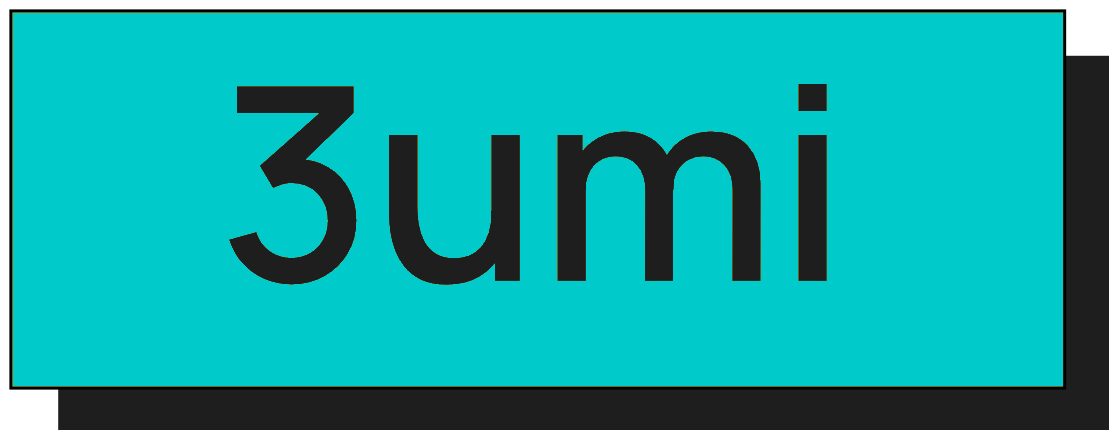Reader’s Question:
I have a question about my PC’s storage. Why is the file labeled “u” taking up so much space? If there’s a way to reduce the storage used by this file, I would like to do that.
The Mysterious “u” File: A Journey into PC Storage Mysteries
Hey there, fellow
tech enthusiasts! Today, let’s talk about something that I think many of us have encountered at least once in our digital lives: the baffling case of the mysteriously large file, specifically the one labeled “u.” If you’ve ever looked at your PC’s storage and wondered why this enigmatic file is hogging so much space, you’re not alone! Trust me, I’ve been there, scratching my head and feeling a mix of curiosity and frustration.
Unraveling the Mystery of the “u” File
So, what exactly is this “u” file? Yeah, if you’re anything like me, the first time I stumbled upon it, I was confused. I mean, come on—just a single letter? It felt like my computer was playing a prank on me. But after doing a bit of digging, I learned that this file is likely a remnant from some application, often related to games, particularly if you’re a fan of mobile gaming ports on your PC. I discovered that this file often resides in the AppData\Local folder—a hidden section of our computers that houses crucial data for various applications. It’s almost like the secret vault of your PC! Given that it’s tucked away in a hidden folder, it’s safe to say this file holds some importance for certain applications, possibly storing user data or game progress.
What Should You Do?
Now, let’s get down to the nitty-gritty—what should you do about this file? If your goal is to reclaim some much-needed space, you might be thinking about just deleting it. And while that could potentially work, I have to emphasize a word of caution here. Deleting files from AppData can lead to some unexpected consequences. Imagine you’re halfway through an epic game, and then you accidentally delete your saved progress. Ouch! That’s like tossing your favorite manga series into a bonfire. Not cool. If you’re absolutely done with a game or an application, a better approach would be to uninstall the associated app. This method ensures that you won’t be left with any lingering files that could cause unnecessary clutter. However, if you’re unsure about which application the “u” file belongs to, it might be a good idea to do a little sleuthing first.
Investigation Time!
Here’s a pro tip: You can check the last modified date of the file. That little piece of information can give you clues about what app might have created it. Is it tied to that game you played last summer? Or perhaps it’s from a game you tried out for a weekend and then forgot about? Another approach I found helpful was to dive a bit deeper into my PC’s folder structures, and that’s where things got interesting. I discovered that many programs create their own subfolders in AppData. By browsing through them, I could get a clearer picture of which applications were taking up space and whether I still needed them.
Backing Up Like a Pro
Before you start going on a deleting spree, please—please—back up your data. Seriously, this step is crucial. You never know what might happen after you delete something important. I once deleted a file thinking I wouldn’t miss it, only to find out it was the heart of a project I was working on. Talk about a facepalm moment! So, grab an external hard drive or cloud storage and make sure you have copies of your important files. It’s like putting on a seatbelt before a road trip—necessary and a little annoying, but so worth it for peace of mind.
Final Thoughts
In the end, that mysterious “u” file is a common puzzle many of us face as we navigate the digital landscape. Whether it’s an artifact from a long-forgotten game or just a random leftover from an app you no longer use, understanding what it is and how to manage it is part of our journey as tech-savvy adventurers. Whether you choose to delete it or figure out its significance, just remember that your PC is like a living entity. It needs care, attention, and sometimes, a little decluttering. So don’t be afraid to dive in and explore. You might be surprised at what you find—or what you might need to let go of. Happy computing, and may your storage space always be ample!