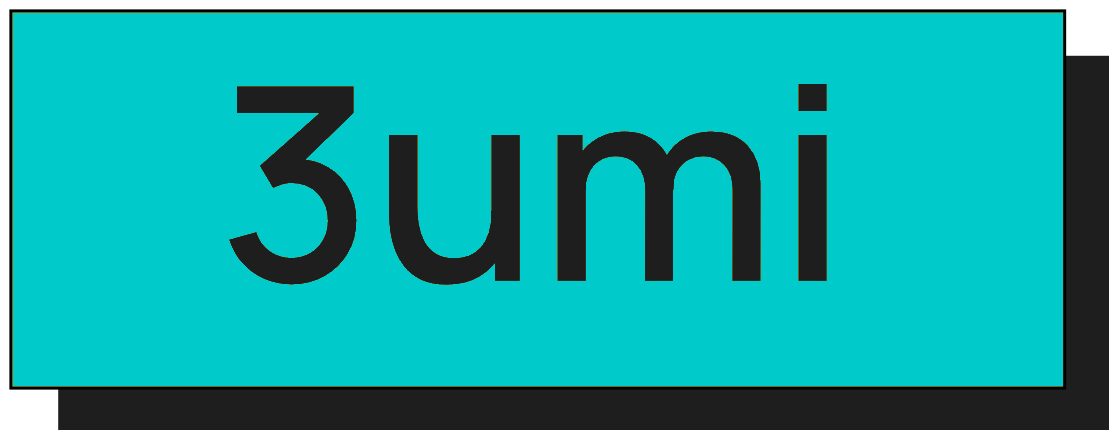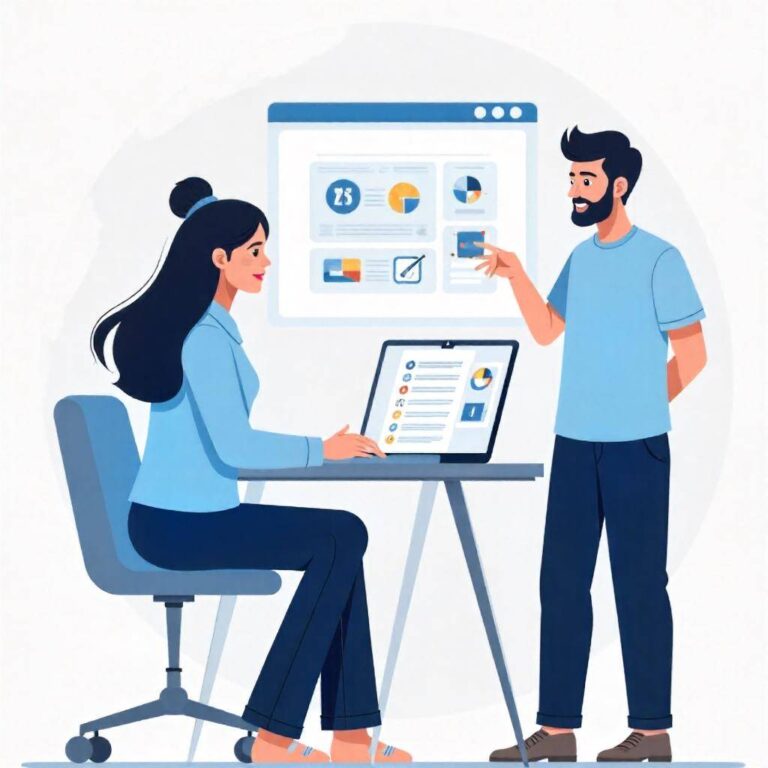Reader’s Question:
I have a question about my PC’s storage. Why is the file labeled “u” taking up so much space? If there’s a way to reduce its size, I would like to do that.
Decoding the Mysterious “u” File on Your PC
Ah, the eternal struggle of digital clutter! As someone
who’s constantly battling with storage space on my PC, I can totally relate to your predicament with that pesky “u” file. It’s like that one friend who always overstays their welcome – just takes up too much space without even offering to pay rent!
What’s the Deal with the “u” File?
So, first off, let’s dive into what this file might actually be. Based on the information you’ve got, the “u” file seems to be linked to Google Play Games. If you’ve ever dabbled in mobile gaming and decided to bring that experience onto your PC, it’s very likely this file is housing all sorts of game data. And if you’re like me, there’s a good chance you’ve installed a couple of those mobile games that have a PC version, right? I mean, who can resist a good session of Umamusume (the horse-girl game) while chilling on the couch? When we’re talking about files hiding in the AppData\Local folder, it’s usually a sign that this data is crucial; it’s where applications store their settings, caches, and sometimes, a heap of game saves. So, tread carefully! Deleting it could result in losing progress or even messing up the app itself.
To Delete or Not to Delete?
Now, here’s the million-dollar question – should you delete the file or not? Honestly, it’s a bit of a double-edged sword. On one hand, if you’re not playing those games anymore and the memory you can free up is more valuable to you than whatever nostalgic memories those games hold, then it might be time to say goodbye. But on the flip side, if you ever plan on revisiting those games, it might be a hassle to start from scratch. If you do decide to go the delete route, I’d highly recommend making a backup first. It’s always better to be safe than sorry, right? It’s like when you’re trying a new recipe; you don’t just chuck all the ingredients in willy-nilly without checking the measurements first.
What Else Can You Do?
Now, if deleting feels a bit too drastic, here are some alternative ideas. Have you considered uninstalling the game itself? That’s usually the cleaner way to go about it. Most games will automatically clear out their data when you uninstall them, which means that “u” file should disappear without you having to lift a finger (well, a click, really). Also, let’s not forget about the trusty Disk Cleanup tool. It’s a hidden gem in Windows that can help you track down those files that are just hanging around, taking up space. I remember the first time I used it; I was shocked at how much junk was lying around. It felt like cleaning out my closet after years of hoarding.
Final Thoughts
At the end of the day, whether you decide to delete that “u” file or give it a second chance all depends on how you feel about those games and their memories. Life’s all about choices, right? Just remember to weigh your options carefully, and maybe do a little research on what that file specifically contains. I’ve had my fair share of tech mishaps – like the time I accidentally deleted my entire photo library while trying to clear up space for a game update (seriously, don’t ask). So, learn from my mistakes and take your time before making any big decisions. And hey, if you do end up deleting it and things go awry, just reinstall the game! Just like in life, you can always start fresh. Happy gaming, and good luck with your storage situation!